Excel服务器使用大全:填报“产品发货单”
1.打开Excel,用admin登录,口令为空:
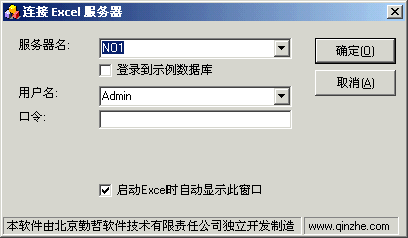
2.点击“确定”,进入excel服务器,“我的工作台”自动打开。
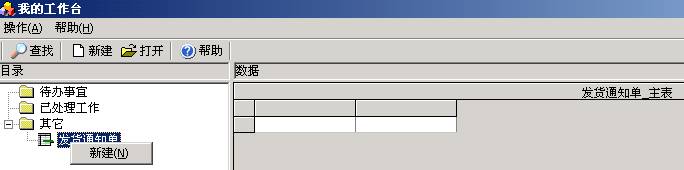
4.鼠标右键点击“发货通知单”,选择“新建”:
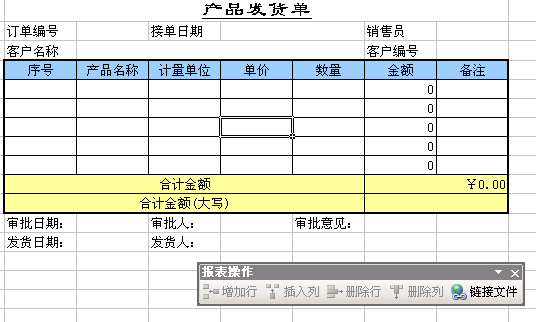
可以在上面填写。
“报表操作”的菜单,可以移到excel的菜单区。
5.填写数据
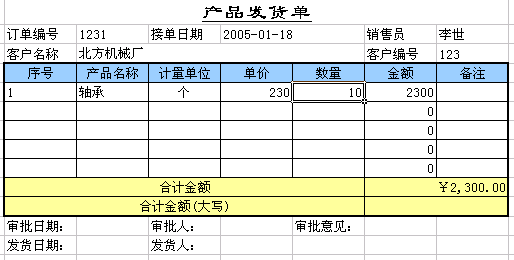
6.点击excel的保存按钮:
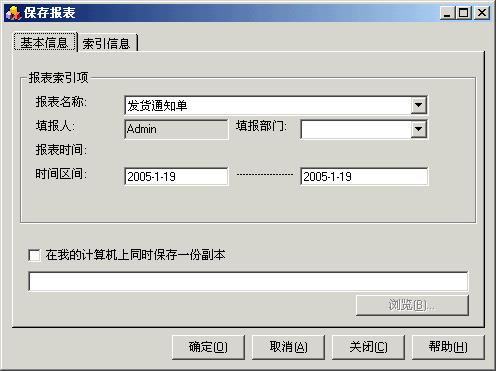
点击“确定”。
7.选择“否”:
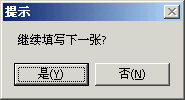
8.点击“报表”-“我的工作台”:
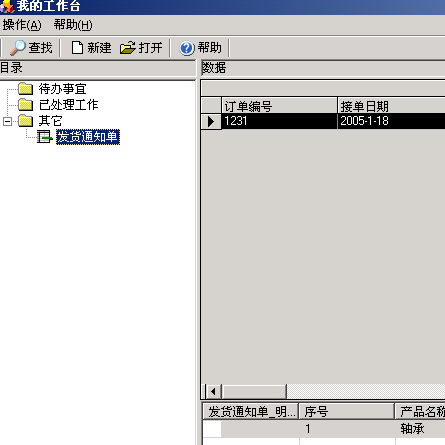
我们发现,“我的工作台”的右面与没有建立数据项时不同,改成了数据项表的内容显示。
我们还是想:
(1)订单编号能否自动生成?
(2)接单日期能否自动显示?
(3)销售员能否自动填写?
(4)客户名称能否选择?
(5)客户编号能否自动显示?
(6)合计金额大写能否自动填写?
(7)能否有工作流?
(8)能否使得有些单元格不为空?








